Now that you’ve read the introduction of how to create a YouTube channel that drives traffic to your website, its time to create and set up the YouTube channel for use and viewing by your audience. YouTube recently rolled out a new design for its channels but the new design is optional as of now. This post will cover setting up and optimizing the old YouTube channel design as well as the new YouTube channel design to drive traffic to your movie site.
The YouTube Channel Designs are not twins of the same Google mother, and…
I wish more of the old YouTube Channel design was maintained and carried over to the new design. They have the same name but are dressed differently.
Ann Kenny, Tura Kenny
Some of the fun of a YouTube Channel have been taken away (but at least they are positively evolving, unlike MySpace). Its more business now, which is good if you are a movie webmaster because you are running a business.
Sign Up For an Account
If you have a GMail account, go to YouTube, click “Sign In” and sign in with your GMail address and password. If you do not have a GMail account, go to YouTube and click Create Account. When you sign up for a account, you will automatically be signed up for a GMail account.
Setting up a YouTube Channel (The Old YouTube Design)
Now that you have created your YouTube Channel, you are presented with a blank palette on which to paint and create.
Color
Choose a color scheme that matches the color scheme of your website. This provides continuity between the two. You will find this option under “Themes and Colors”.
Profile Picture
In general, use the logo for your website. Go to “Settings”, “Profile Setup”, and select “Change Picture”. YouTube allows you to upload from your computer. Personal Experience: I have seen a lot of YouTube Channels with provocative Profile pictures and an absurd amount of Channel Views. Honey attracts the bees.
Website URL
Under “Settings”, “Profile Setup”, you will find Website (URL). Plug in your sites URL. Its very important. That is the primary way people will get from your YouTube Channel to your website.
Channel Description
On the YouTube Channel, click “Edit” next to “Profile”. This will bring up a box where you can and should type in your Channel’s Description. The “Channel Description” can be about your website’s topics/categories or it can be about what people can expect to find on your channel e.g. movie trailers. It’s your sale’s pitch, make it good. “Channel Description” is also another opportunity to link to your website (though its redundant), to your social networking sites or any other URL you choose.
Channel View
The “Channel View” option, top right hand side, is either “Player View” or “Grid View”. I choose “Player View” because it looks better in my opinion. The”Grid View” lets people see a large amount of the videos you have uploaded all at once.
Auto Play (Autoplay featured video)
I enable the “Auto Play” option so when someone comes to the YouTube Channel, the “featured video” automatic plays. This is why the “Player View” channel option is a good choice. Having “Auto Play” selected means every time your channel is viewed, the video in the player is played and you get an additional video view.
Modules
Their arrangement is up to you.
Two things people overlook (you will not because you are reading this post) are “Title” and “Channel Tags”: On the YouTube Channel, click “Setting”, its to the right of “Post Bulletin”. Under that you will see ‘Title’ and ‘Channel Tags’. Plug in a descriptive title for your YouTube Channel and descriptive tags for your YouTube Channel. For ‘Title’ and ‘Channel Tags’ ask yourself, what is the primary content of your channel?
A video walk-through for setting up the old YouTube Channel Design
Setting Up a YouTube Channel (The new YouTube Design)
The new YouTube Channel design has all sorts of bells and whistles the old YouTube Channel design dosen’t possess but regardless of which you ultimately choose, you may have noticed that “Friends” has been completely eliminated. It’s all about “Subscribers” now.
A video walk-through for setting up the new YouTube Channel Design
Here is ProMovieBlogger’s YouTube Channel with the new YouTube Channel design in place and here is where you can subscribe to ProMovieBlogger’s YouTube Channel.
And now, a question for discussion:
- Which YouTube Channel Design do you like the best?