Creating a Tumblr Blog that publishes your website’s articles is a straight forward process and an advantageous one as well. Increasing your website’s social networking presence through Tumblr widens the accessibility of your content to your audience. It also potentially opens up your content to a brand new audience. A Tumblr page can act as a mini weblog for your website (much like creating a Facebook Like Page That Publishes Your Site’s Articles or joining Twitter can accomplish). It also allows you the ability to provide fans with more interactive and visual content.
What is Tumblr?
Tumblr, stylized as tumblr., is a microblogging platform and social networking website, owned and operated by Tumblr, Inc. The service allows users to post multimedia and other content to a short-form blog. Users can follow other users’ blogs, as well as make their blogs private. Much of the website’s features are accessed from the “dashboard” interface, where the option to post content and posts of followed blogs appear.
Why does your site need a Tumblr page?
Tumblr is popular. Tumblr is very popular. So popular in fact it is best that your website and brand has a presence on it.
- According to a recent survey carried out by Y Combinator’s Garry Tan and one of their sponsored startups, Survata, on average, kids aged 13-18 and burgeoning adults aged 19-25, Tumblr is used for more hours than Facebook, Twitter, Instagram and Snapchat…As of 2009, Tumblr had an 85% user retention rate, compared with 40% for Twitter.
- As of December 27, 2012, Tumblr had over 86.8 million blogs and more than 39.0 billion total posts.
The Tumblr Page Creation Process
1. Go to http://www.tumblr.com/.
Tumblr
2. Click “Sign up” at the top left on the screen.
3. On the next screen, enter an email address, password, and a user name (be careful about the User Name. It will be used as the URL for your Tumblr page, though you can change it later.). Click Done.
4. On the next screen, enter your age, click the check box next to the “Terms of Use” box then click “Done”.
5. On the next screen, read and enter in the on-screen Captcha.
6. Next the “Follow Some Blogs” screen appears. Follow whom you like or do not make any selection. Once you are done click “Next”.
7. Next the “Find People You Know” screen appears, with options for both Facebook and Gmail. These options will “Search your contacts for people already on Tumblr.” Make your choose with these two options or make neither.
8. Next the “Hello, How to Use the dashboard” screen appears.
Setting up the Tumblr page to automatically publish your website’s articles
To use this procedure, your website must have a working RSS feed. Once it does and you are logged-in to your Tumblr page,
1. Go to this URL: http://dlvr.it/.
Dlvr.it
2. Enter a email address in “Email Address”, a password in “Password”.
3. Click “sign up”.
4. On next screen entitled: “step 1: add your feed”, copy and paste in the RSS feed URL for your website into the slot under “Enter your blog or feed URL:”.
5. Choose the option you want under: “When should we make your first post?”.
6. Click “Next”.
7. Under “step 2: choose your destination”, choose where you want the information in the feed sent: Twitter, Facebook, LinkedIn, Tumblr, etc. Choose Tumblr.
8. On the Tumblr screen that pops up, choose “Allow” under “Grant this application read and write access to your Tumblr account?”.
9. On the “Welcome to dlvr.it!” screen that pops up, click “Ok”.
10. Under “Destinations”, click “+add”.
11. On the next screen entitled “Destination Editor, Choose your destination:”, click the circle in front of the “T” for Tumblr icon.
12. On the next screen entitled “Destination Editor, Create new Tumblr destination”, click “Start Authorization”.
13. On the Tumblr screen that pops up, choose “Allow” under “Grant this application read and write access to your Tumblr account?”. The screen will change and say “Great! We’ve been authorized, you can finish setting up your destination.” Click “Close Window”.
14. Click “Save” on the “Destination Editor, Create new Tumblr destination” screen.
Your website’s articles, when published, will now appear on your Tumblr page and look like this (depending upon the theme and color you choose):
Tumblr Page Article
Conclusion
If you followed the steps in this article, you now have a working Tumblr page for your website that updates itself with the articles published on your website.
Source: Nbcchicago, Wikipedia