Automating Website Article Publishing on a Google+ Profile or Google+ Page can be accomplished through three methods. The first of these methods is Jetpack. Jetpack enables the user to automatically and simultaneously publish website articles to a Google+ Profile when that article is published on a website. The second option is Hootsuite. Hootsuite enables the user to automatically and simultaneously publish website articles to a Google+ Page when that article is published on a website. The third option is Dlvr.it. Dlvr.it enables the user to automatically and simultaneously publish website articles to a Google+ Page when that article is published on a website.
Before we get into how to use these three web applications to facilitate automatically publishing to Google+, first you should know what you are using.
Constance Zimmer Robin Wright Kate Mara House of Cards
What is Jetpack?
The Jetpack is a free WordPress plugin that comes with your website when you first install WordPress onto a website. It can also be downloaded. Jetpack is a WordPress.com plugin that can be used on WordPress.com websites and stand-alone WordPress.org websites. Jetpack offers its users a plethora of tools to use on their website including stats (Google Analytics are more accurate), specialized widgets, a URL shortner, a grammar checker, etc.
What is Hootsuite?
HootSuite is a social media management system for brand management…The system’s user interface takes the form of a dashboard, and supports social network integrations for Twitter, Facebook, LinkedIn, Google+, Foursquare, MySpace, WordPress, TrendSpottr and Mixi…Additional integrations are available via HootSuite’s App Directory, including Instagram, MailChimp, Reddit, Storify, Tumblr, Vimeo and YouTube.
What is Dlvr.it?
Dlvr.it is a content sharing solution that “continuously monitor[s] your news feeds and RSS enabled web sites and automatically share[s] new content to your socials.”
Before the Automation Begins
Make sure your web pages have the proper meta tags within them. Open Graph and Schema will help with that. I wrote about their implementation in this article: How to Add Open Graph & Schema Meta Data to your Website’s HTML Pages. Your posts on Google+ will not display images from your published website articles without these tags in place.
How to Automate Publishing Articles on a Google+ Profile
Note: the following applies to only WordPress users.
1. Install the Jetpack WordPress plugin.
Jetpack WordPress
2. Log-in to your Google+ Profile.
2. Activate the Jetpack plugin.
3. In your WordPress dashboard, click “Connect to WordPress.com”. If you have not already, you will be asked to create a WordPress.com account. Once the WordPress.com has been created, click the “Connect to WordPress.com” button.
4. This message will appear: “You’re successfully connected to Jetpack!”
5. Within Jetpack, click ‘Settings’.
6. Under ‘Publicize’, click ‘Activate.’ This will take you to a screen with six social publicity options.
7. Click the ‘Connect’ button next to ‘Google+.’
8. You will be asked to authorize publication on your Google+ Profile. Click ‘Yes’ for all of them.
9. Once the connection is made, you be asked to allow this publicity option to the other authors on your site. If you have others authors on your site and you want their articles appearing on your Google+ Profile, click ‘yes.’ If not, click ‘no.’
10. ‘Connect’ will change to ‘Connected.’ Now when you publish an article on your WordPress website, a picture (if your article has an image embedded within it) and a excerpt from it will be published on your Google+ Profile as well.
How to Automate Publishing Articles on a Google+ Page
A Google+ Page can not be automatically published to through Jetpack. Because of that, you must use Dlrv.it, which is a pay service (when it comes to Google+) or Hootsuite, which is a free service. Both of these services can be used by not only WordPress users but by Blogger and pure HTML website owners as well.
Using Dlvr.it
To use this procedure, your website must have a working RSS feed. Once it does and you are logged-in to your Google+ Page,
1. Go to this URL: http://dlvr.it/.
Dlvr.it
2. Enter a email address in “Email Address”, a password in “Password”.
3. Click “sign up”.
4. On next screen entitled: “step 1: add your feed”, copy and paste in the RSS feed URL for your website into the slot under “Enter your blog or feed URL:”.
5. Choose the option you want under: “When should we make your first post?”.
6. Click “Next”.
7. Under “step 2: choose your destination”, choose where you want the information in the feed sent: Twitter, Facebook, LinkedIn, Google+, etc. Choose Google+.
8. On the Google+ screen that pops up, choose “Allow” under “Grant this application read and write access to your Google+ account?”.
9. On the “Welcome to dlvr.it!” screen that pops up, click “Ok”.
10. Under “Destinations”, click “+add”.
11. On the next screen entitled “Destination Editor, Choose your destination:”, click the circle in front of the “G” for the Google+ icon. If you haven’t already, you will be prompted to set up a payment account for this service.
12. Once you have entered in your payment information and setup that account, on the screen entitled “Destination Editor, Create new Google+ destination”, click “Start Authorization”.
13. On the Google+ screen that pops up, choose “Allow” under “Grant this application read and write access to your Google+ account?”. The screen will change and say “Great! We’ve been authorized, you can finish setting up your destination.” Click “Close Window”.
14. Click “Save” on the “Destination Editor, Create new Google+ destination” screen.
Your website’s articles, when published, will now appear on your Google+ Page.
Using Hootsuite
1. Go to this URL: https://hootsuite.com/.
Hootsuite Home Page
2. Sign in or Create an account on Hootsuite.
3. After you have ‘Created your account’, you will be promoted to “Add your social network” (you are adding the social network so that you can see the result of your work in your Hootsuite dashboard. If you do not want to, you can go straight to step 6 once you are in the Hootsuite dashboard). Under ‘Add social networks,’ select ‘Google+ Page.’ When you do you will be promoted to sign into your Google+ page if you have not already done so. Once you are signed in and authorize Hootsuite to publish to your account, you must select which of your Google+ pages you want to “Import from Google+”.
4. After you have selected the Google+ Page, click ‘Finish Importing.’
5. Click “Done adding social networks.”
6. On the next screen, click “Publisher” on the left sidebar.
7. On the next screen, click “RSS Feeds.”
8. On the pop up screen, click ‘+’ for ‘Add New Feed.’
9. On the next pop up screen under “Feed URL”, type or paste in the RSS Feed for your website.
10. Select the other on-screen options you want and click “Save Feed.”
Your website’s articles, when published, will now appear on your Google+ page.
Conclusion
Alexandra Morgan Soccer Cheering
If you followed the steps in this article, your published website articles will not only be republished on your Google+ Profile but they will also be republished on your Google+ Page as well. If you would like this type of automation regarding your Facebook page or your Tumblr page, please read this article: How to Create A Tumblr Blog That Publishes Your Site’s Articles and this article: How to Create A Facebook Like Page That Publishes Your Site’s Articles.
Source: Wikipedia